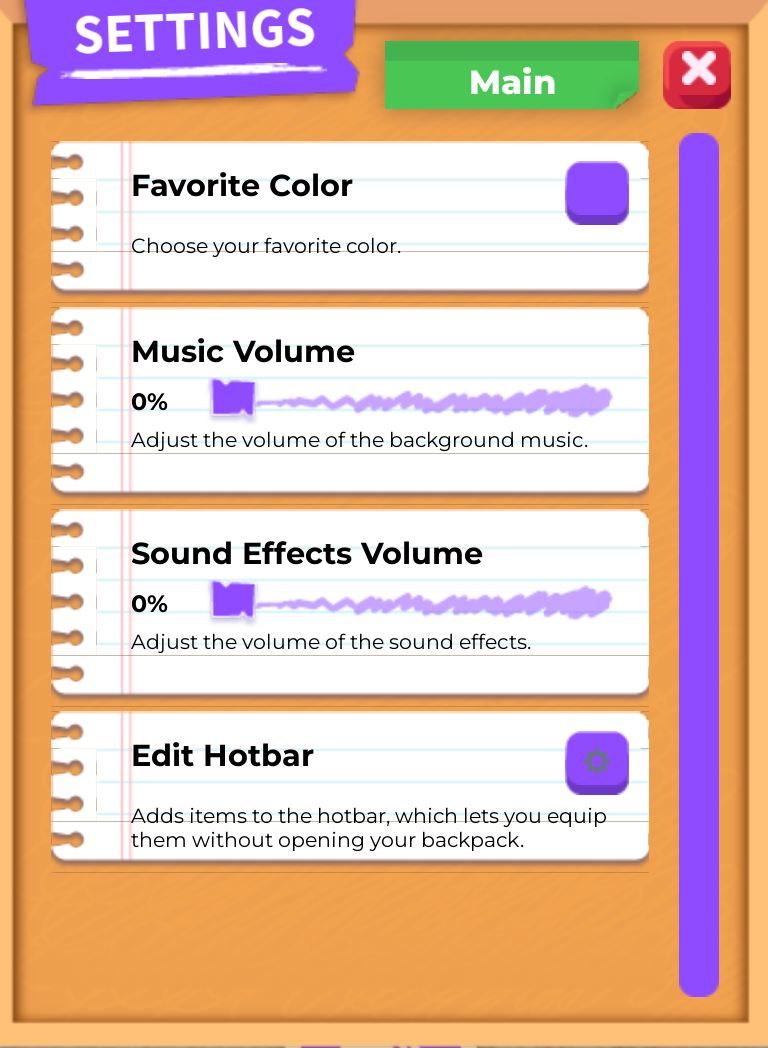TABLE OF CONTENTS
Device
Muting your device's volume entirely may be the quickest method to turn off any sound or music caused by Adopt Me. However, you will not receive any audio from anything else you may have open.
Most devices will have some button to reduce or mute the volume, or you can head into the device's settings to reduce the volume.
Roblox
To turn off your volume within Roblox and allow any background app audio to still play through, you will need to head to your in-game Roblox settings. Reducing your volume in Roblox will carry these settings over across each experience. This means that if you only intended to mute Adopt Me, you will need to readjust these settings when you join different experiences.
Open the in-experience Roblox settings by clicking on the Roblox logo at the top left of your screen. This will bring up the settings menu. You will then need to select the "General" tab at the top and scroll down until you see the Volume setting.

Adopt Me
Adopt Me has its own Volume options in the Settings menu. To access them, tap the Cog icon in the lower right-hand corner of the screen. Adjusting the Music Volume and Sound Effects Volume sliders will only affect music and sounds within Adopt Me, not other Roblox experiences.
![]()